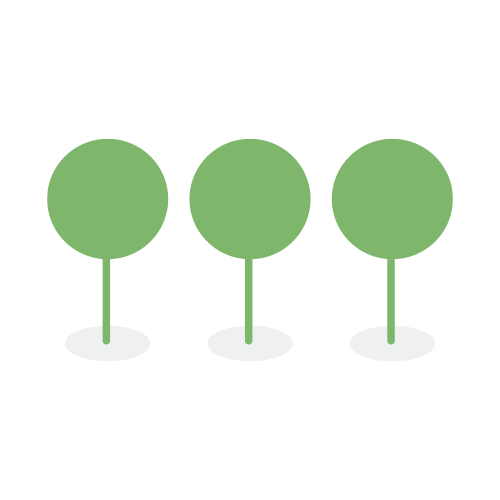MFA
Tenant Administrators may require users to set up a virtual multifactor authentication (MFA) device in order to access Canopy’s system.
To set up a virtual MFA device, please navigate to the Settings icon in the upper right corner of the screen, and click on Set Up Virtual MFA Device under the Personal tab.

Follow the four steps listed to install MFA using your device. Please note that each user may enter only one device.

Choose any name to help you remember your MFA device. Virtual MFA devices include any smartphone, computer, or pad that can run a virtual authenticator application.
Canopy implements a 2-step verification using the Time-based One-time Password Algorithm (TOTP; specified in RFC 6238). Canopy supports virtual authenticator apps that utilize one-time passwords (OTPs) that are compliant with either RFC4648 or RFC3548 Base32 encoding.
Please choose any compatible authenticator app, however Canopy has successfully tested the following authenticator apps:
- Twilio Authy Authenticator
- LastPass Authenticator
- Microsoft Authenticator
- Google Authenticator
Step 3: From your authenticator app, either scan the QR code with your device’s camera, or copy the secret key.
Step 4: Enter the code displayed on your authenticator app and click on the Add Device box to verify the code.
When your device has been verified, this box will appear:

Please note that only numeric characters can be entered into the MFA code input box. If the code is invalid or entered incorrectly, this error message will appear:

When a device is deleted, your MFA will automatically revert to sending codes via email. We recommend that you use email authentication only for the periods of initially configuring and switching virtual MFA devices.