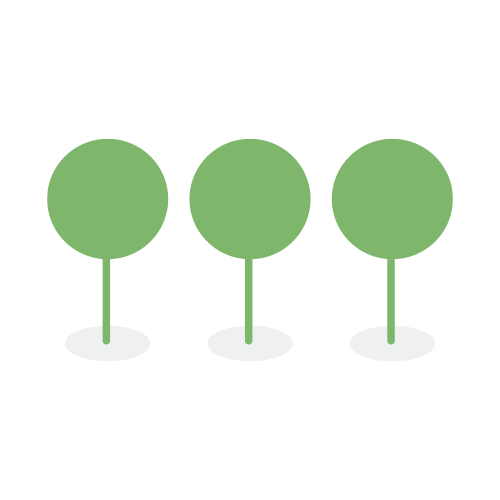September 2022
Both the document list and batch review functions are now accessible through the Review management menu selection.
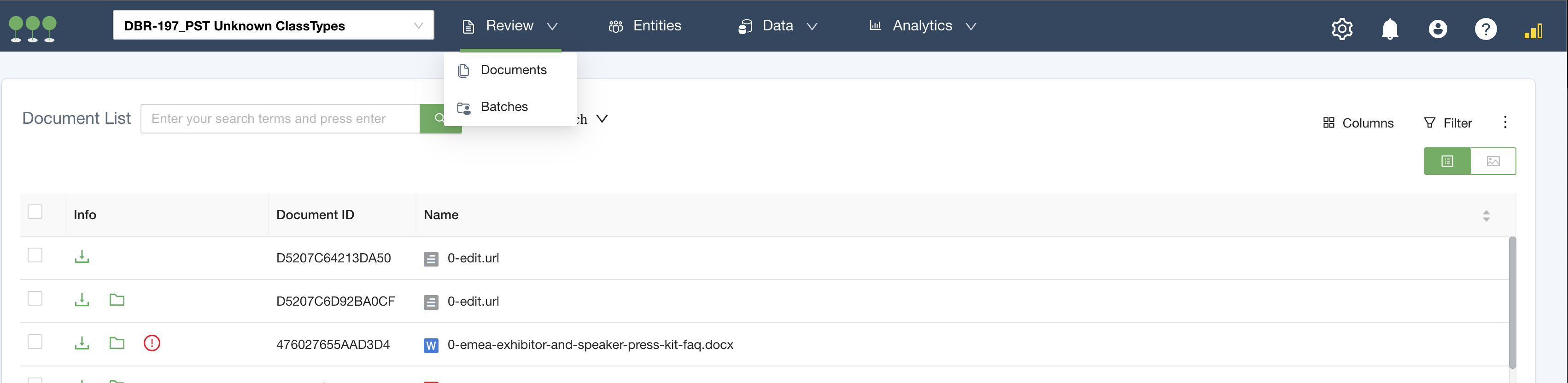
Review Management Options
We’ve upgraded the component for selecting columns that supports search and lists items in alphabetical order.
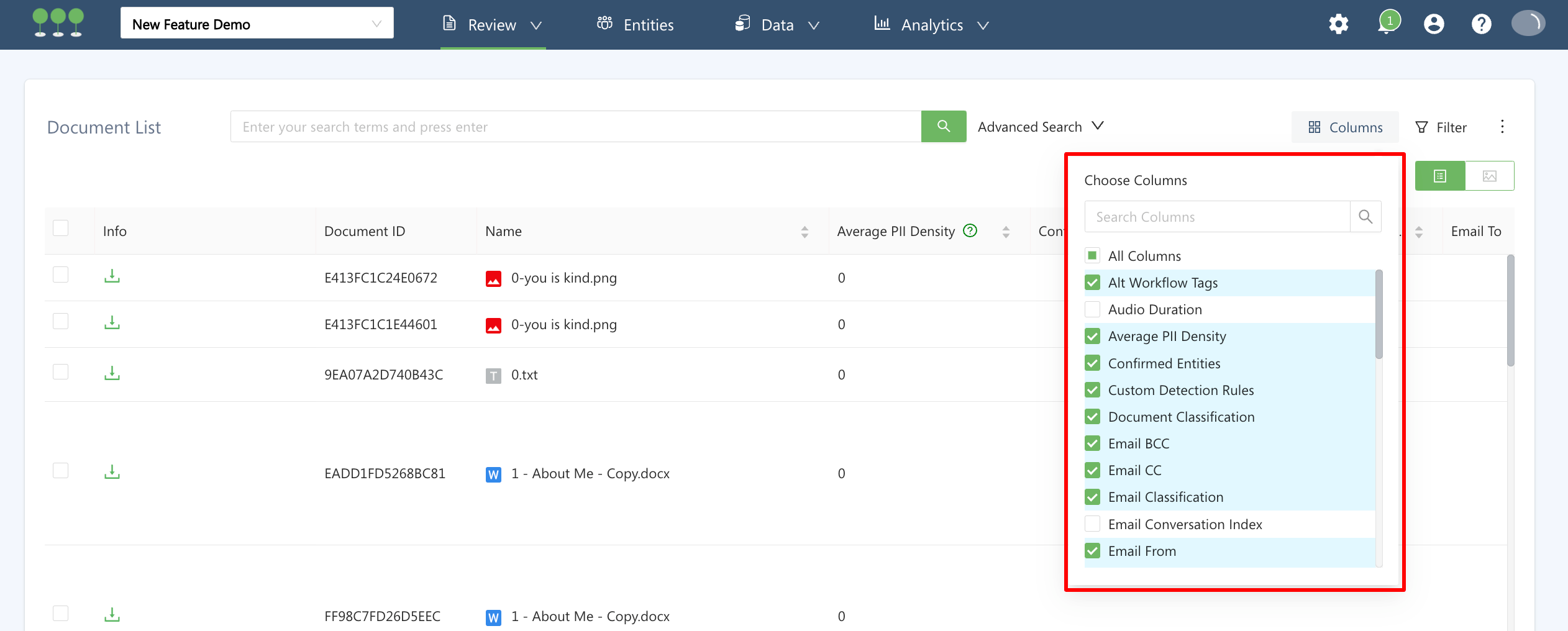
Document List Multi-Select with Search
The document search bar functions the same as before, but has been moved to the Document List page.

Document List Search Bar
For Lite Reviewers, the search bar remains in the same location and is still limited to searching on individual document IDs. Your reviewers can search using the same format as all other Document ID searches (with ID: before the ID). For example, if the Document ID is 1234567, they would search using ID:1234567. This is to draw the users to documents where there may be errors, irregularities, or training opportunities. Please Note: Lite Reviewers CANNOT search for any other items within Canopy.
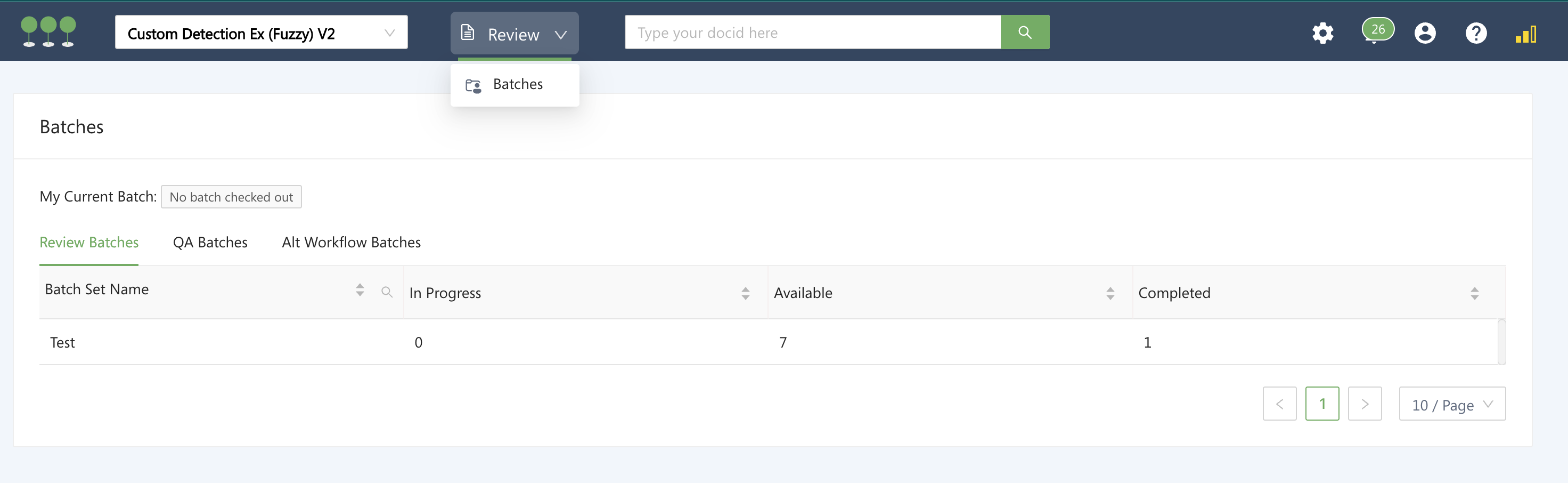
Lite Reviewer Search by Document ID

Embedded Object Filters
We’ve upgraded the component for selecting columns that supports search and lists items in alphabetical order.
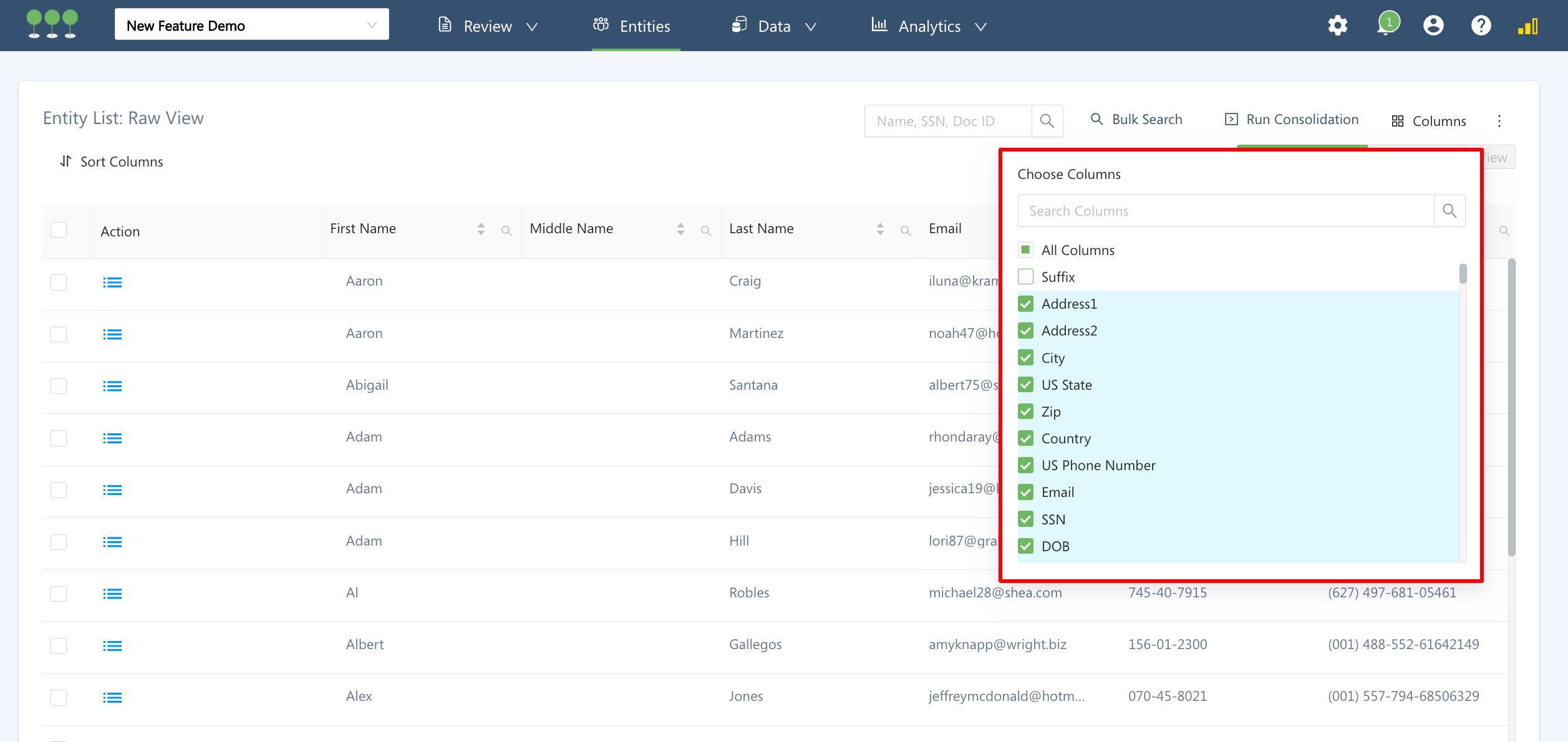
Entity List Multi-Select with Search
It is official. Entity Consolidation Rules are now generally available to all tenants and no longer a beta feature. Consolidation Rules and Field Conflict Configuration is the primary way Canopy recommends to consolidate entities. In fact, Canopy plans to sunset the former capability in the next several weeks for all new projects. Canopy recommends starting with one of these Consolidated Rules and Field Conflict Settings.
Users can now select up to one-thousand entities from either the Raw Entity View or the Consolidated View and view their source documents in the Document View.
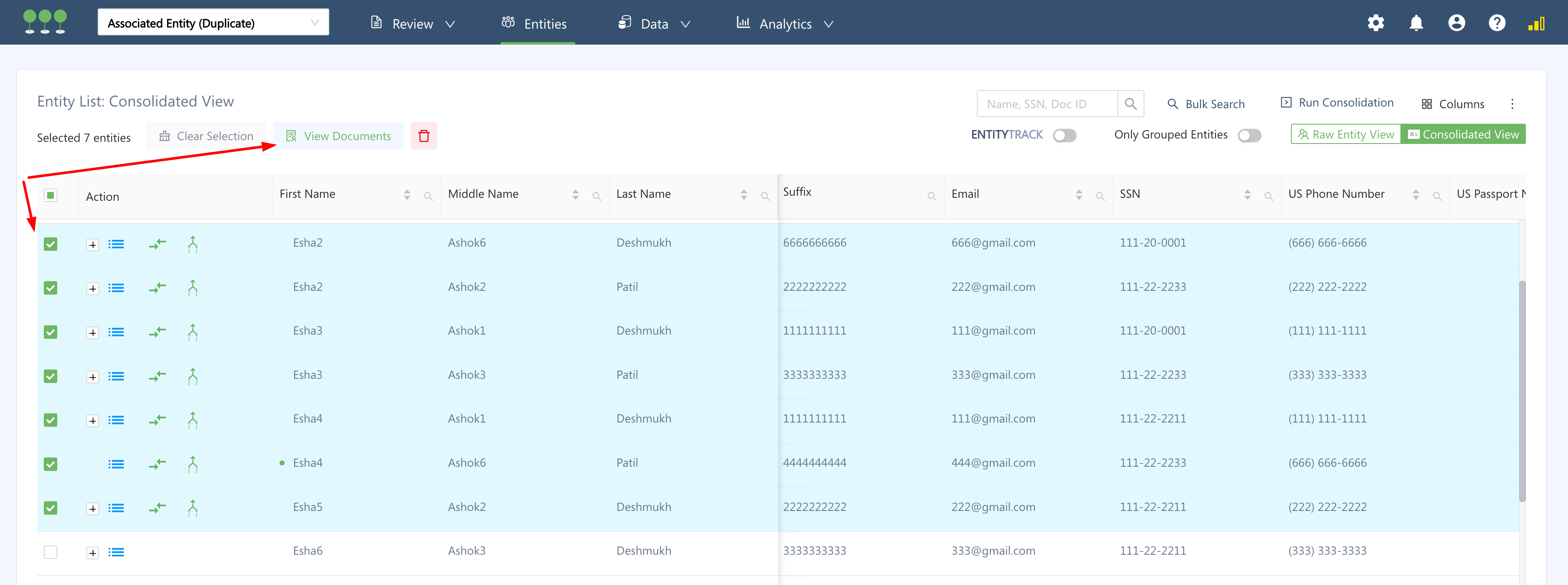
Select Entities to View Associated Documents
Your users have the full functionality of Document View. By toggling the “View Associated Documents” they can view all documents or just the documents related to the selected entities. Your users will be able to click on “Back to Selected Entities” to go back to the entity screen remembering the selected entities. By clicking on “Clear Selection” they can remove the linkage to the selected entities and continue on with the standard Document List View.
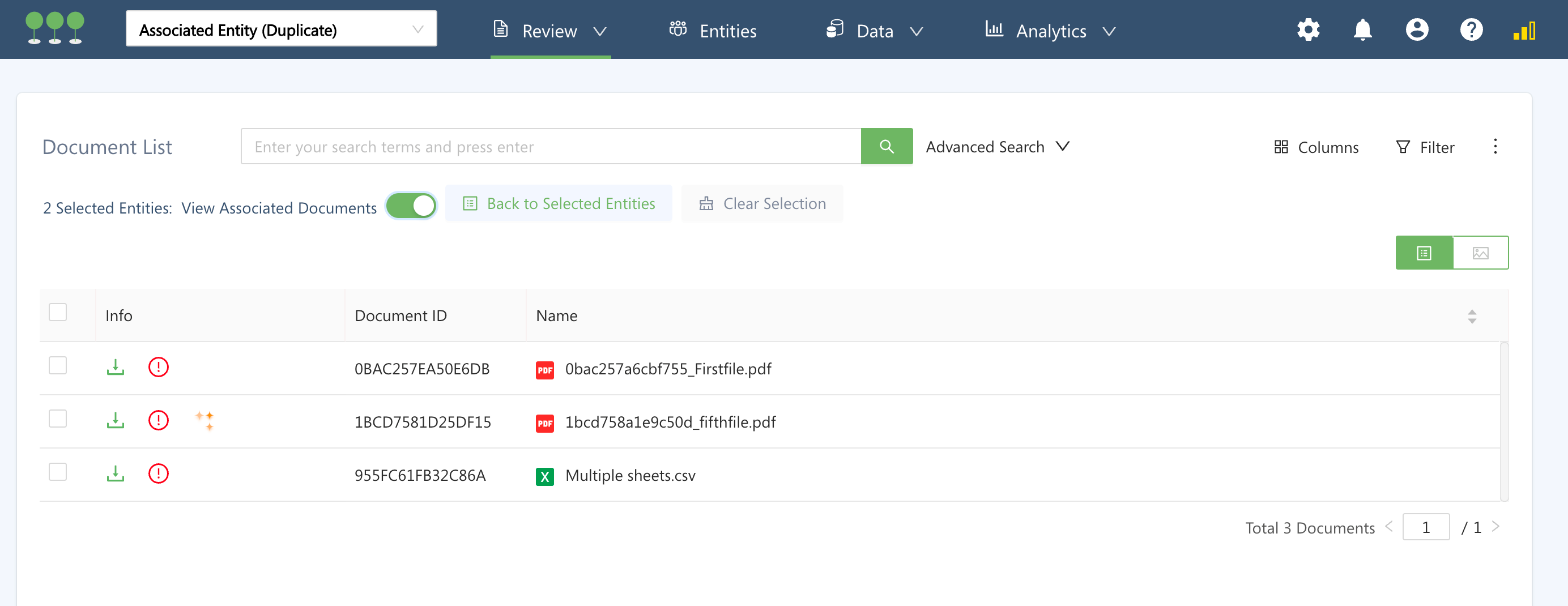
Viewing Documents Associated with the Selected Entities
When making bulk edits in the entity list to Other Personal Info you can now see which fields exist in no, some, or all entities.
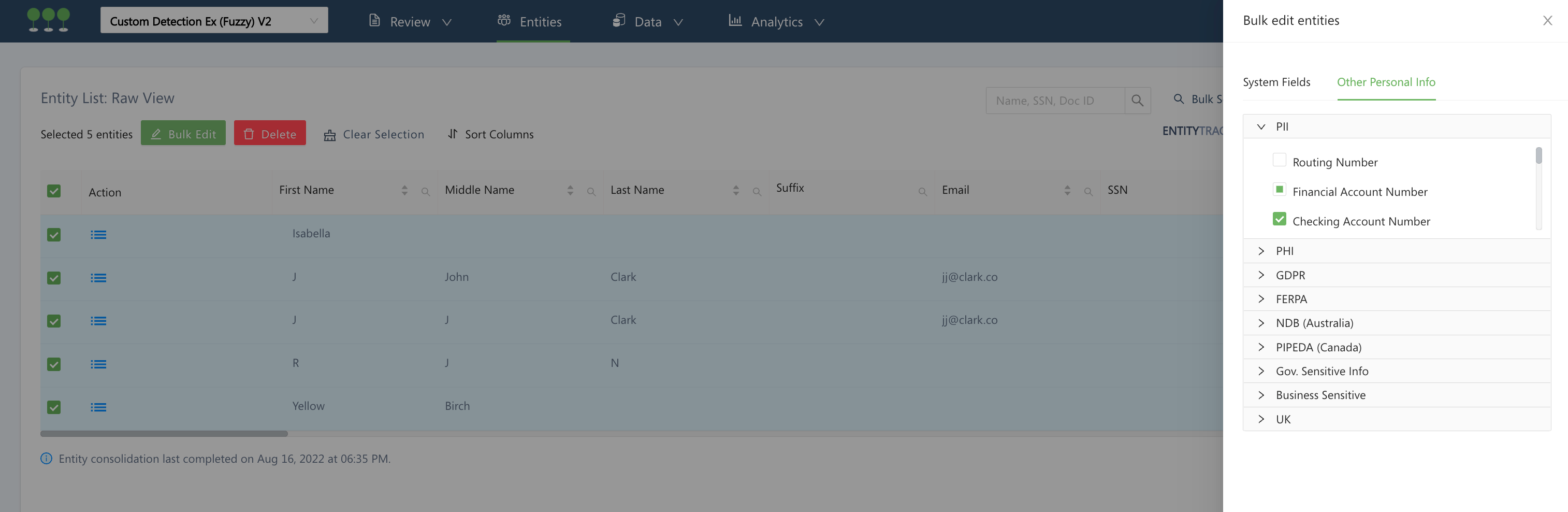
Bulk Edit Entities
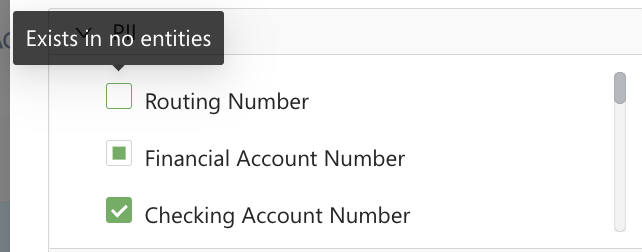
Exists in no entities
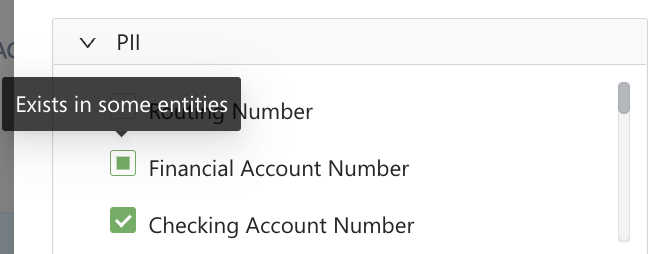
Exists in some entities
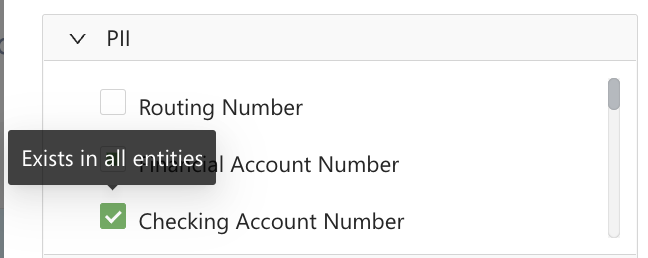
Exists in all entities
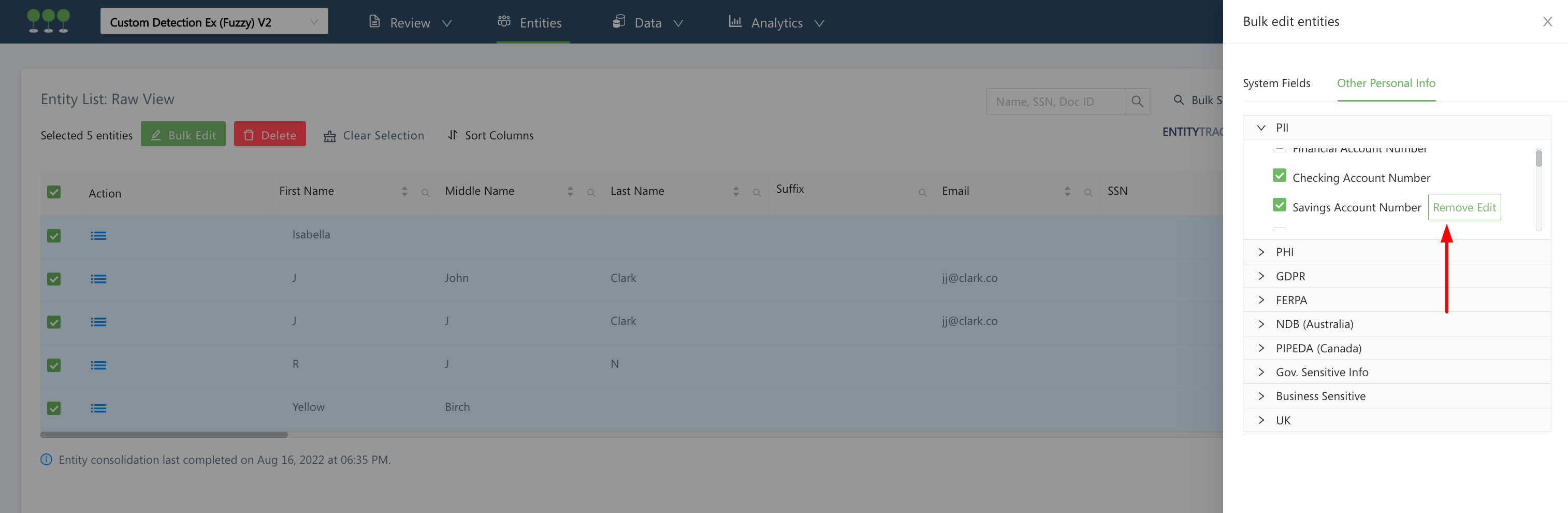
Bulk Edit Selection and Remove Edit Selection
Going forward we will move everything that has to do with uploading, processing, PII detection, and exporting data to the Data Management menu selection.
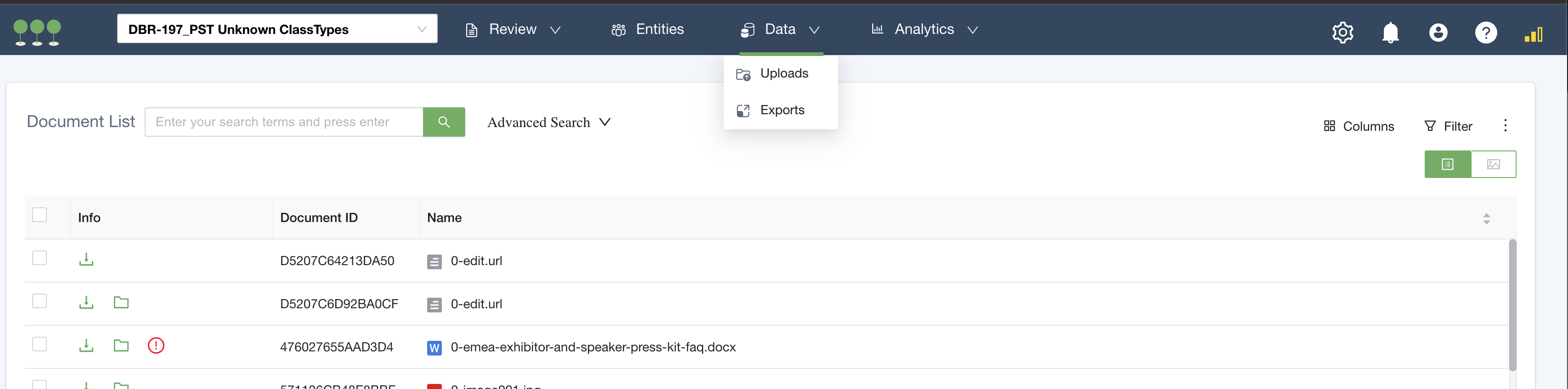
Data Management Options
We’ve upgraded the component for selecting columns that supports search and lists items in alphabetical order.
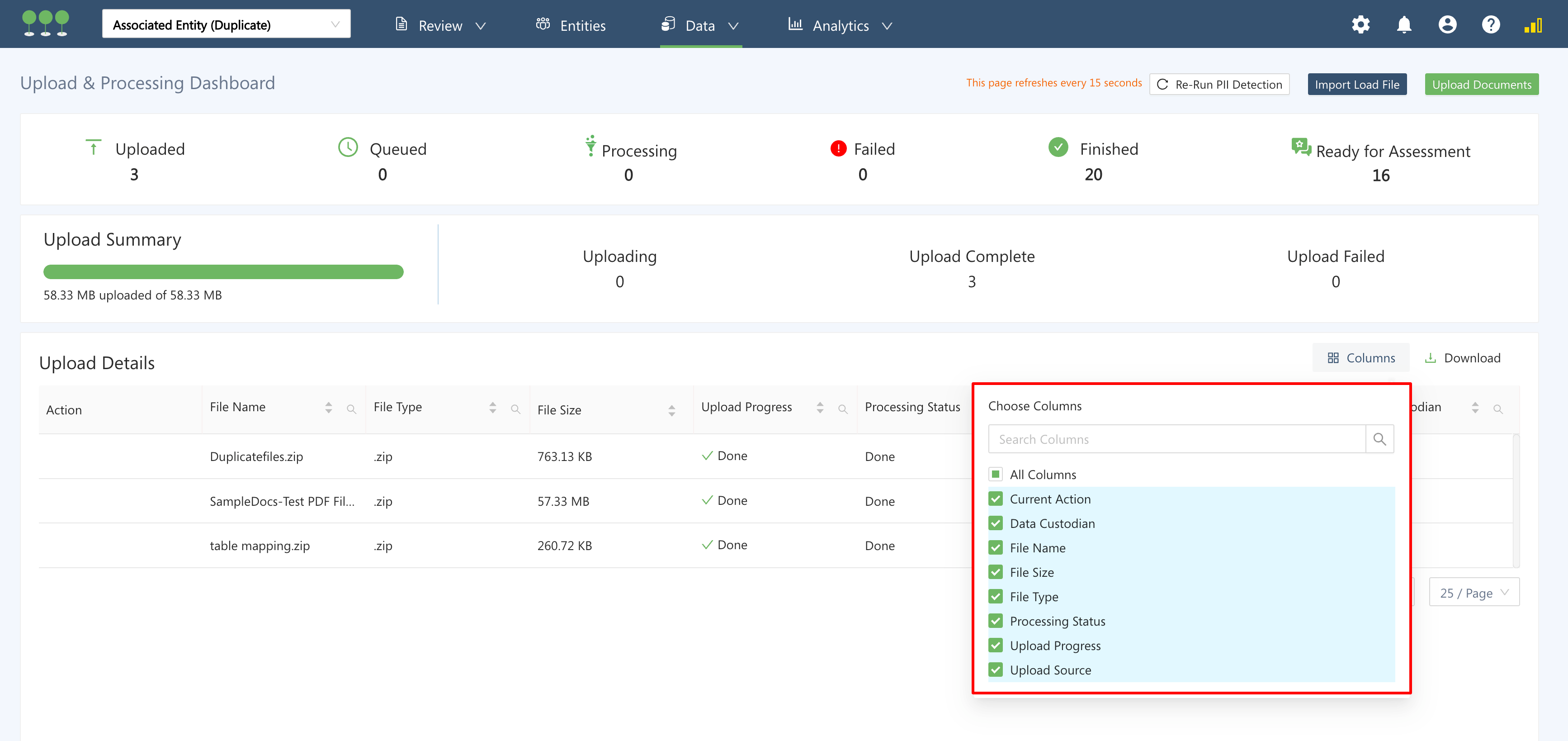
Upload List Multi-Select with Search
We have tested uploading to Canopy US production with simultaneous uploads of two 50 GB zips with speeds of 1 GB every 15 seconds. Higher rates are possible.
How to get the best upload speeds
- Use a high speed broadband connection.
- Use a wired connection and not WIFI when uploading.
- Know where your data really resides. For instance, remotely connected drives appear to be local to your machine, but they are not. Your speeds may be limited by your internal network connectivity to that remote drive.
When exporting the Raw Entity List or Consolidated List, users can now mask sensitive information on the fly. By selecting the Masking toggle, the exported element will replace the PII value with the word “Yes” and leave the field blank if no value is present. This way the project doesn’t need to maintain two fields, one for the exact sensitive data found for an element and a boolean indicator for the same element.
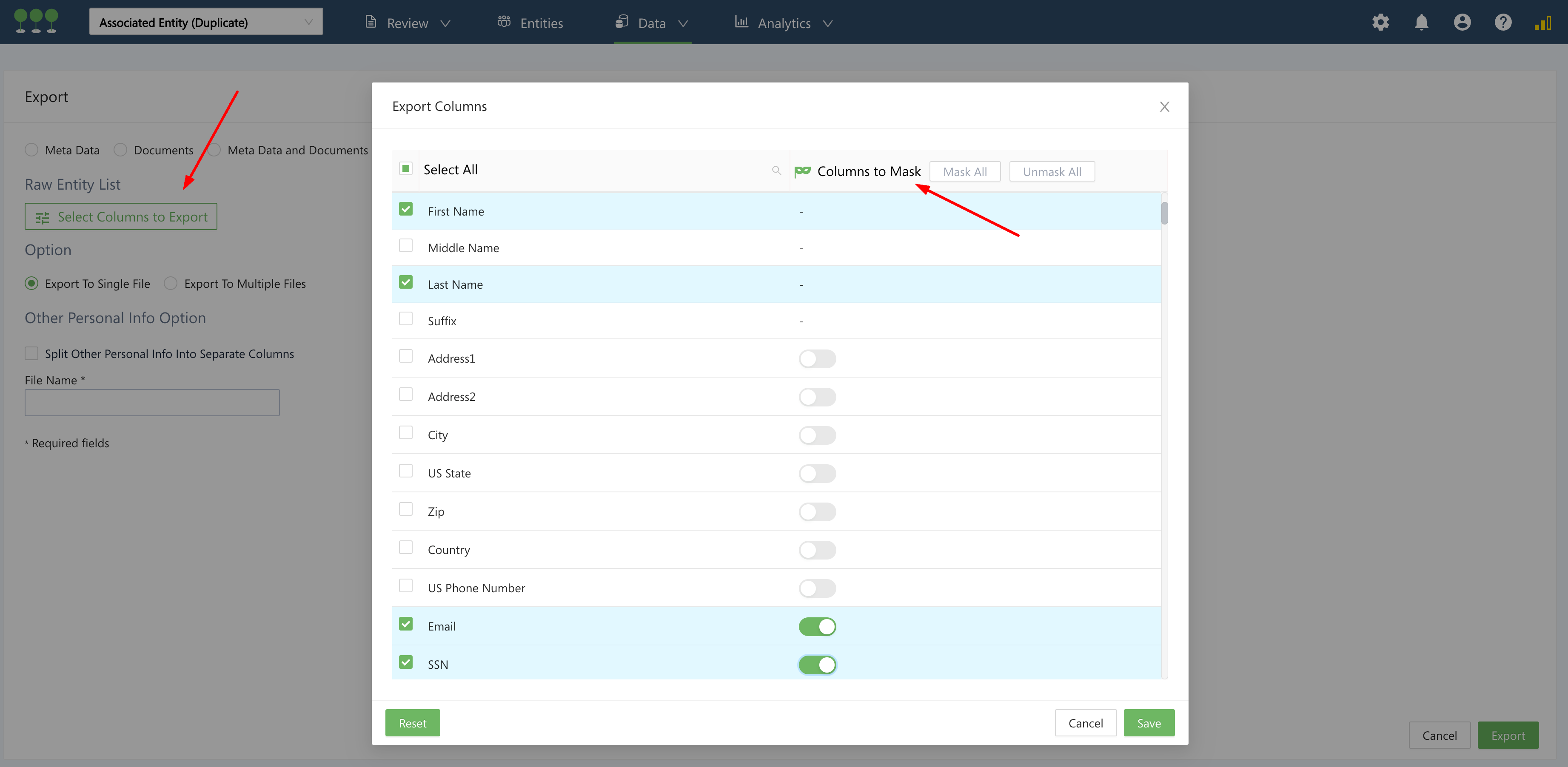
Select Fields to Mask on Export
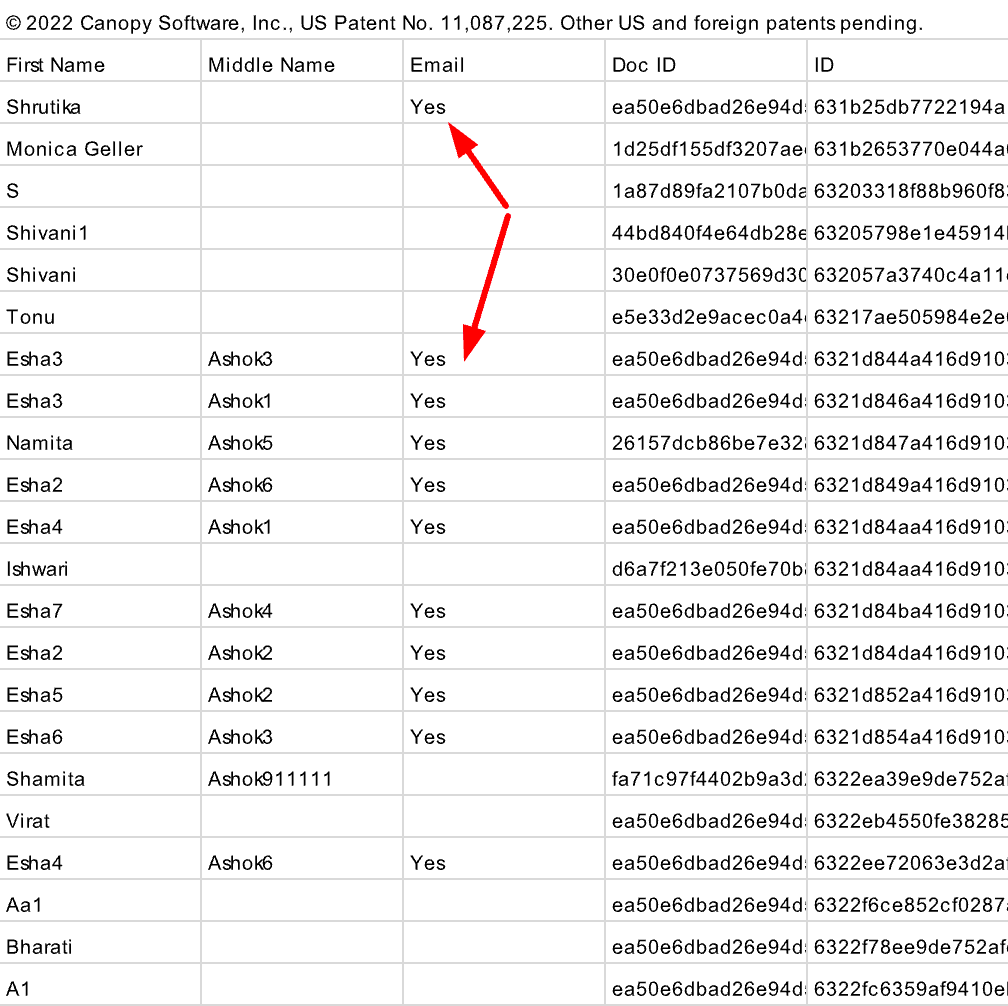
Masked Export
Canopy will now apply known passwords to protected .rar files when attempting to extract them.
When a browser session has been refreshed the upload connection has been broken, files stop uploading, and upload fails.
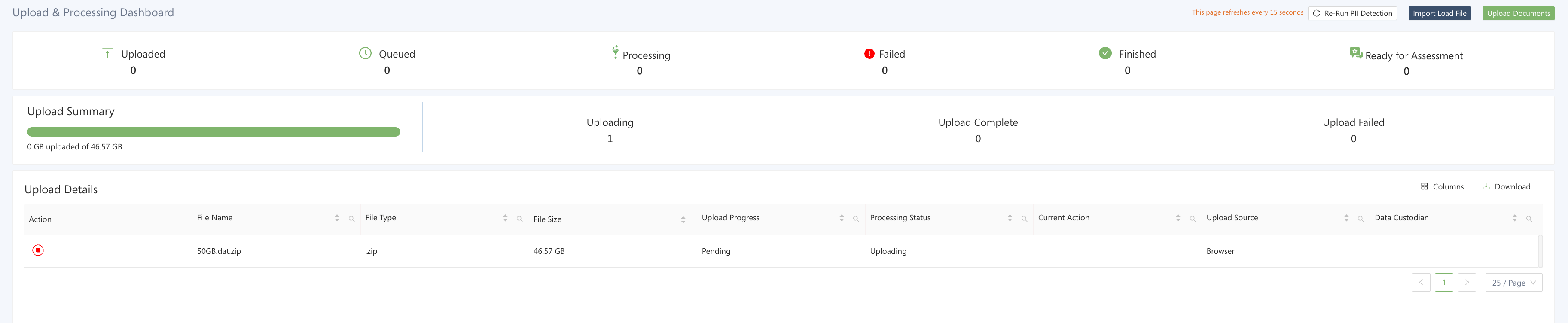
Uploading a file
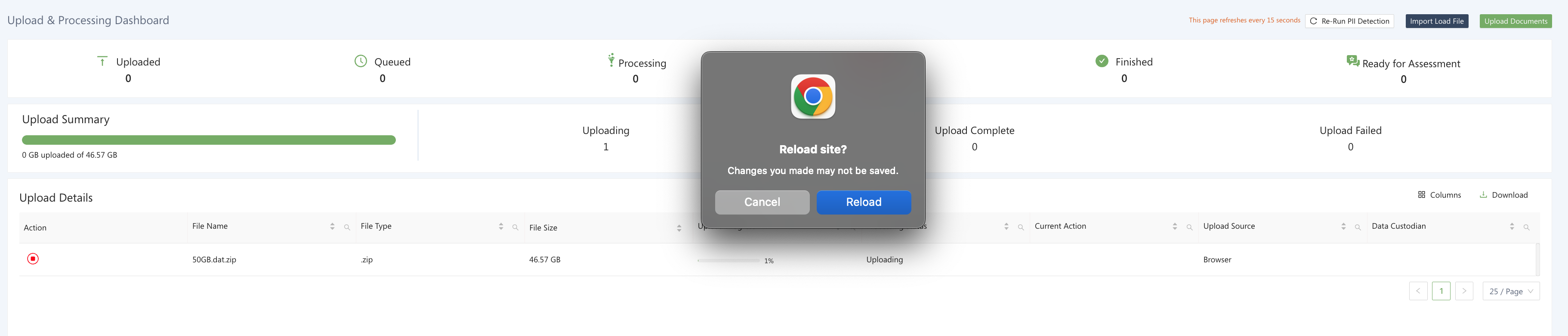
User reloads the browser and refreshed the session.
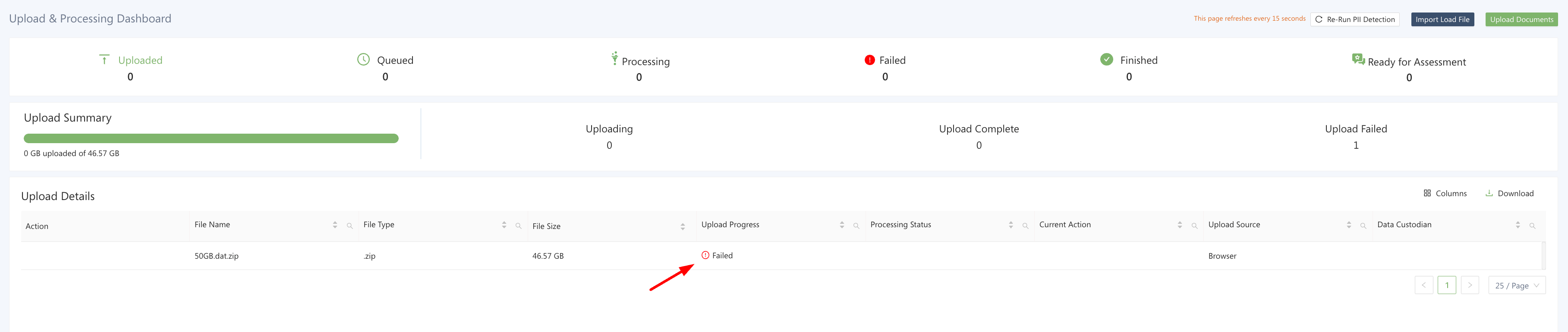
Upload dashboard shows that upload has failed.
If transfer containers fail to process, the user can manually delete them.
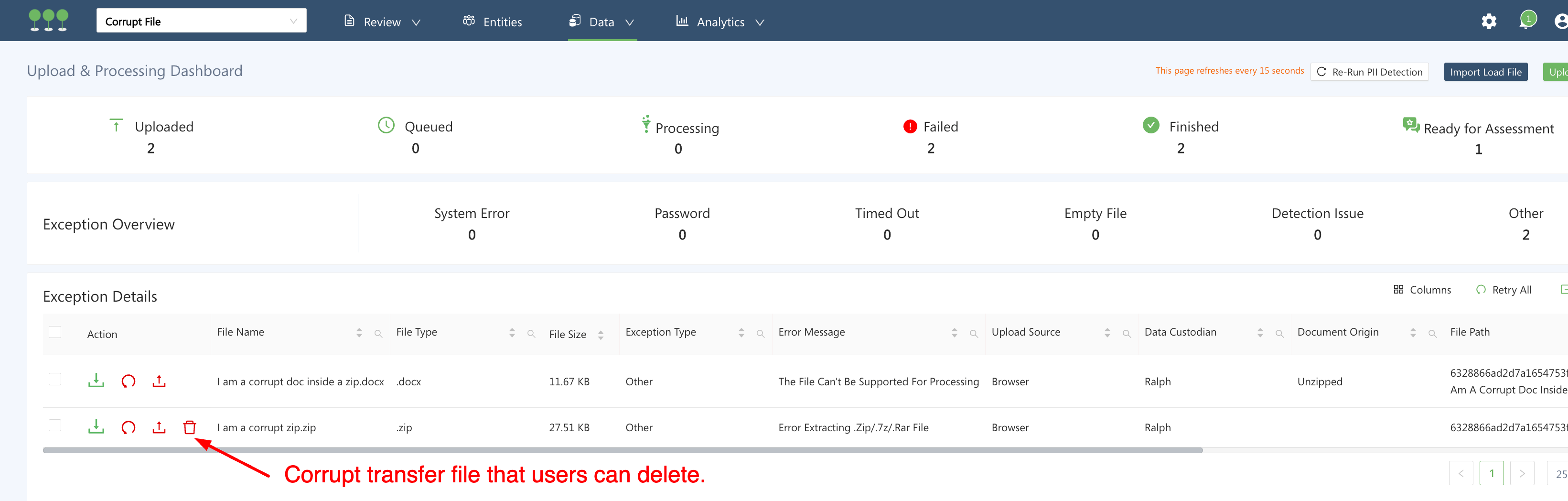
Delete Corrupted Transport File
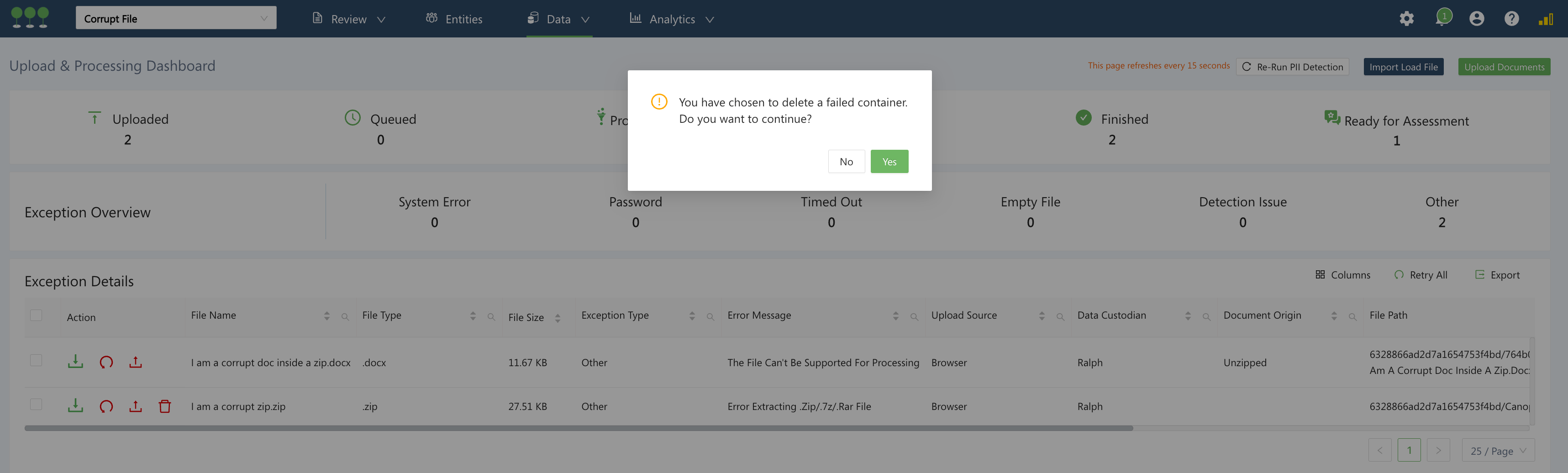
Deletion Message
Archive files are no longer considered parent objects. Embedded object text will only be present in the child embedded object and not in the parent file. For example, in the case where:

For files that have embedded objects attached, we’ve added a has Embedded Object Filter (aka HEO).
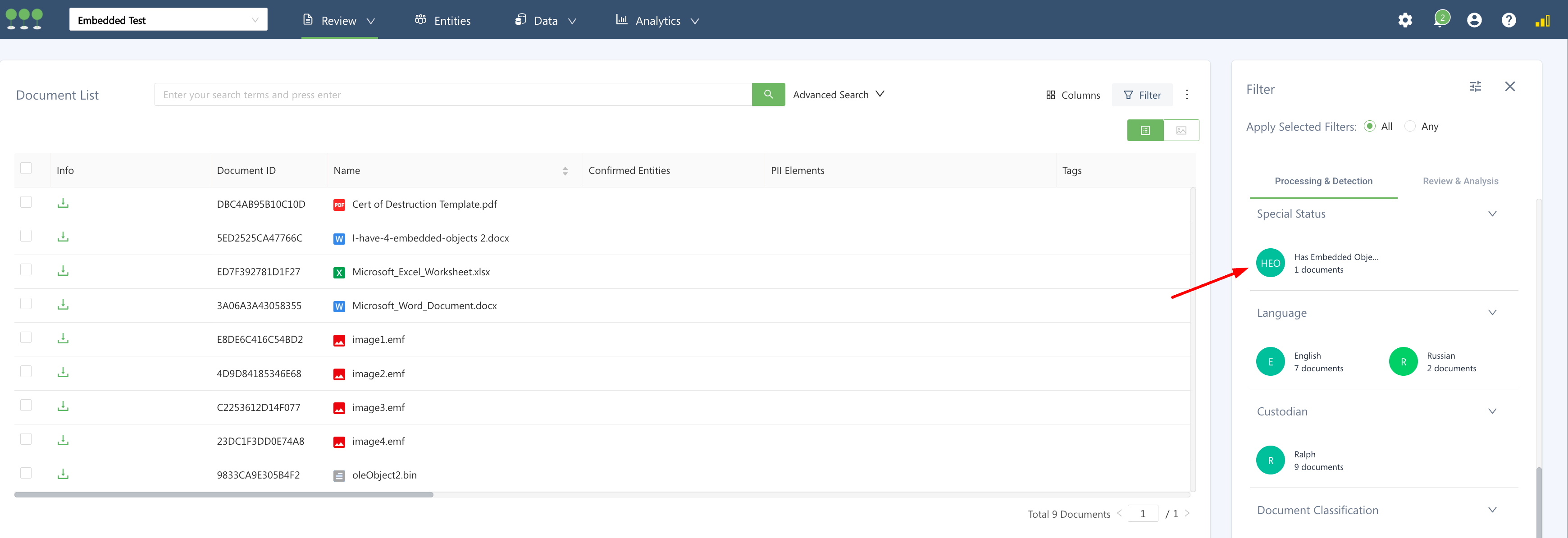
Has Embedded Object Filter
Going forward, we will move everything that has to do with reporting and analytics to the Analytics menu selection.
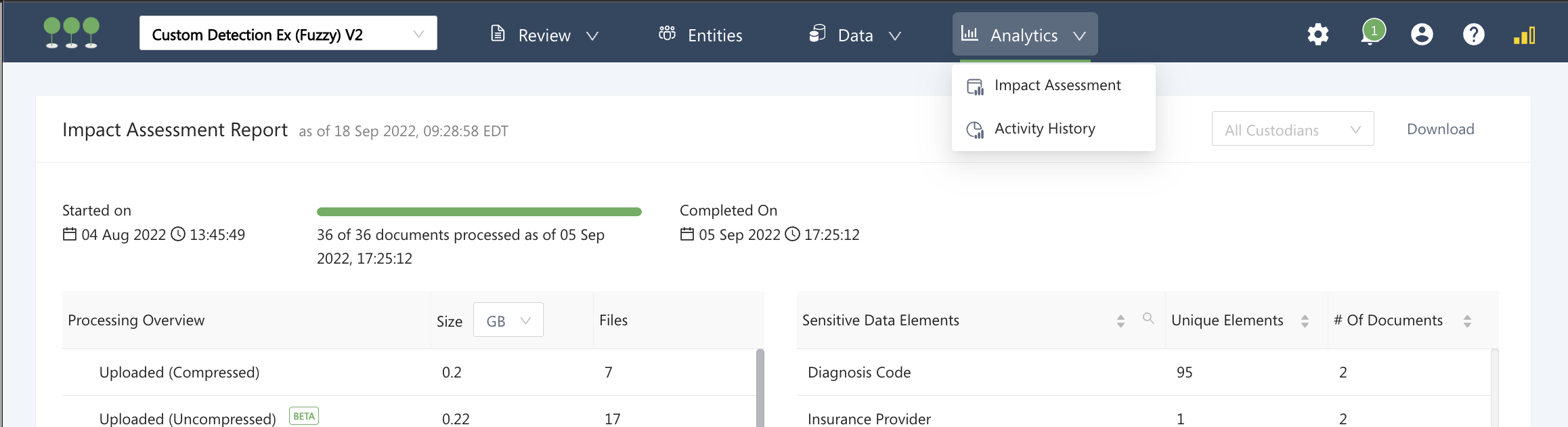
Analytics Options
The reviewer metrics have not been moved to the Analytics navigation, yet, however we’ve fixed a few inconsistencies and improved the review metrics reporting process including:
- Better handling of login/logout time.
- Tagging for alt workflow is no longer counted as reviewed.
- The ability for the user to select the timezone for the report has been added. Now you can select a timezone for the review metric report by typing in the nearest city or the full text of the time zone. The default selection coincides with the time in your browser.
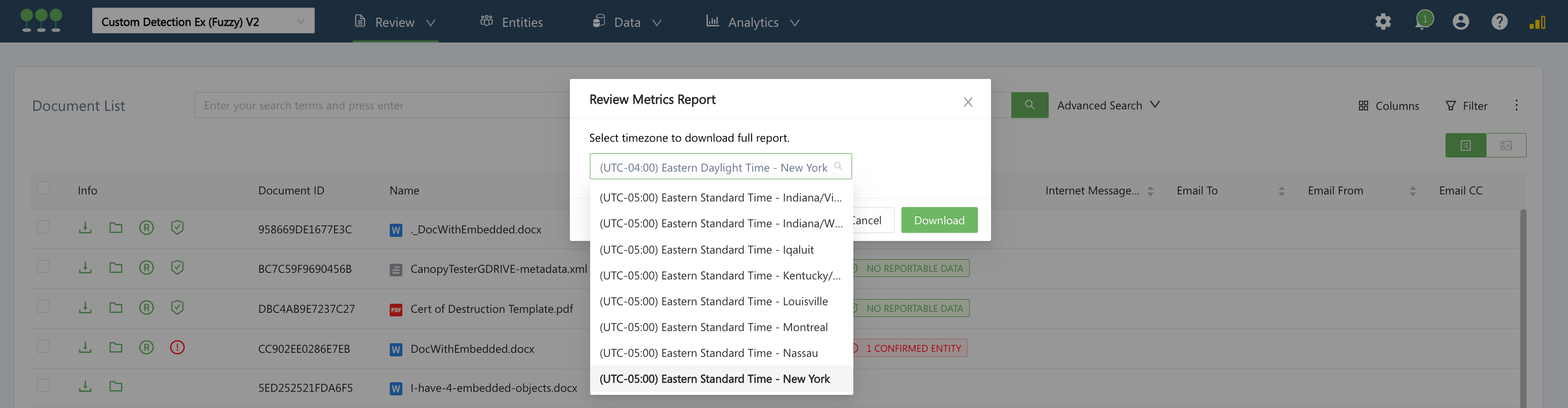
Select Timezone for Review Metrics Report
Your team can now quickly find all of your settings in one place by hovering your mouse arrow over the gear icon. We are in the process of moving all settings to one place on the menu bar.
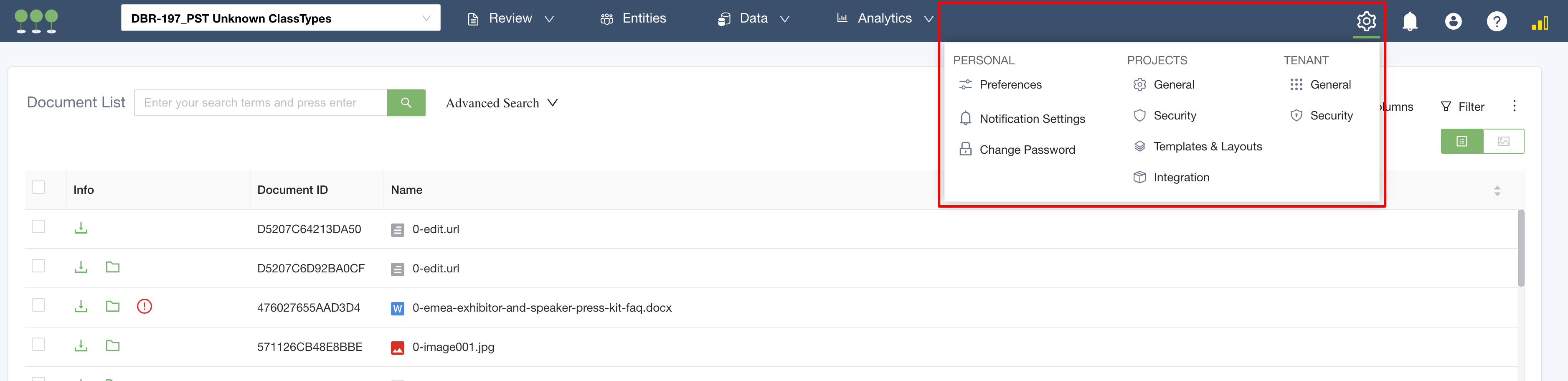
Quick access to settings
We have changed Manage Project to Project Settings. The Project Settings tab indicates which project you are logged into. You can switch projects without leaving the screen.
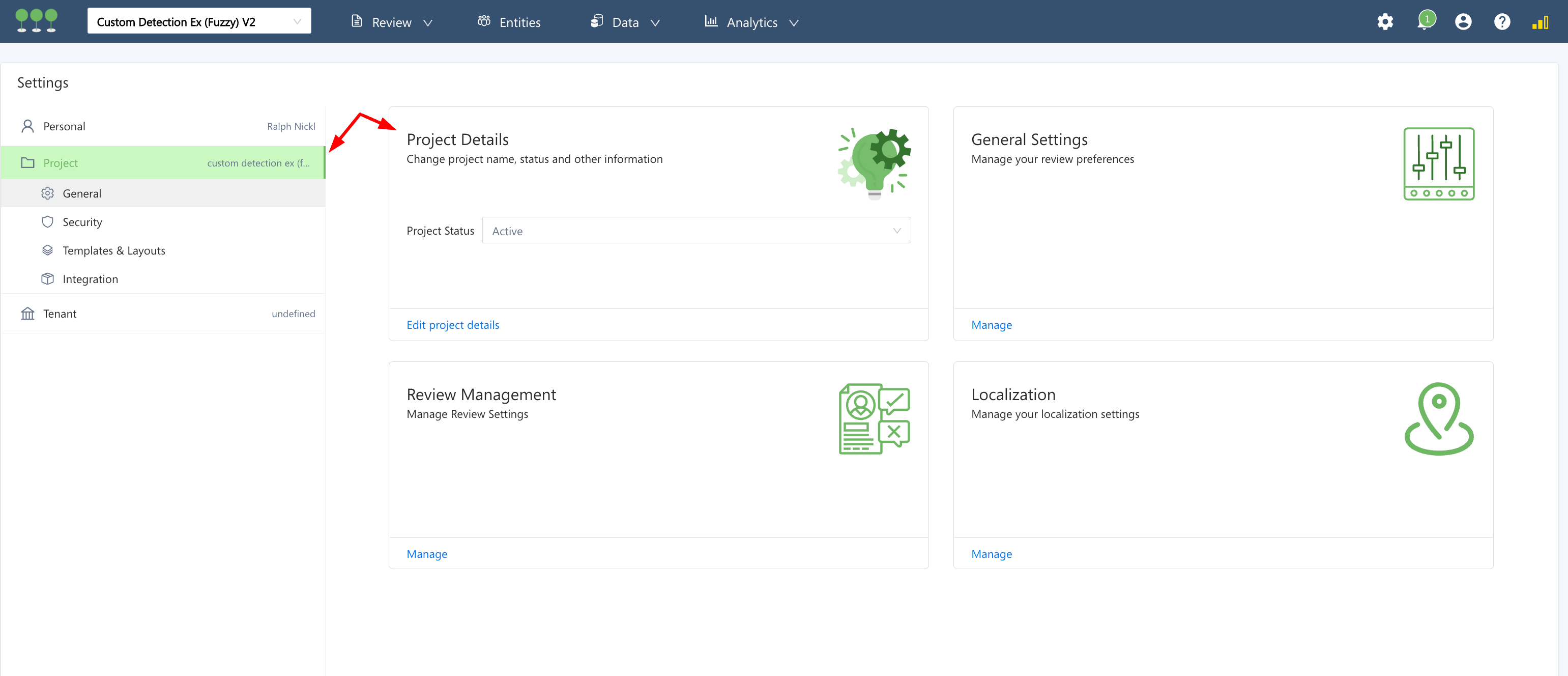
Quick access to settings
We have changed Application Settings to Tenant Settings. The Tenant Settings tab indicates which tenant you are logged into.
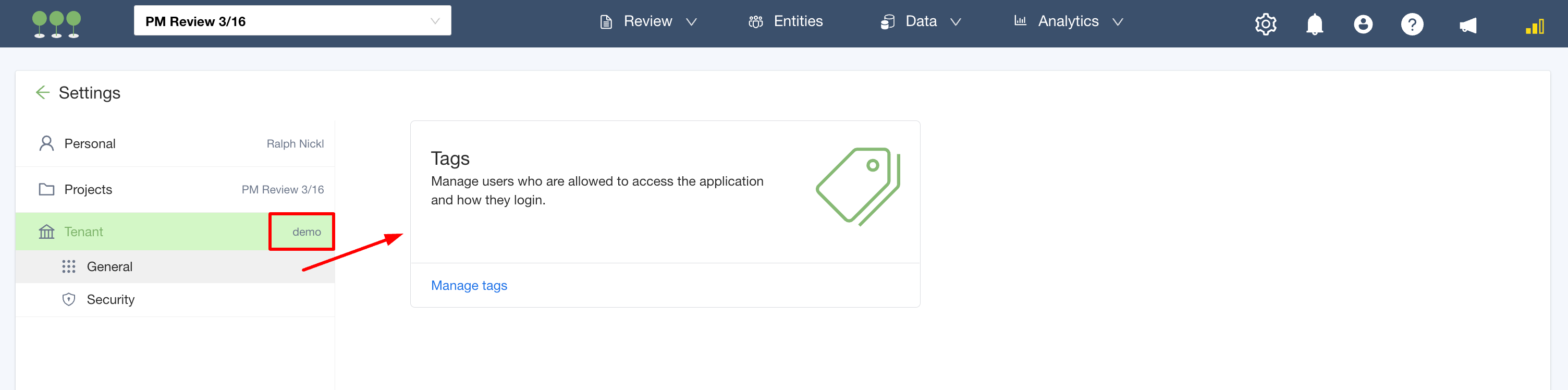
General Settings
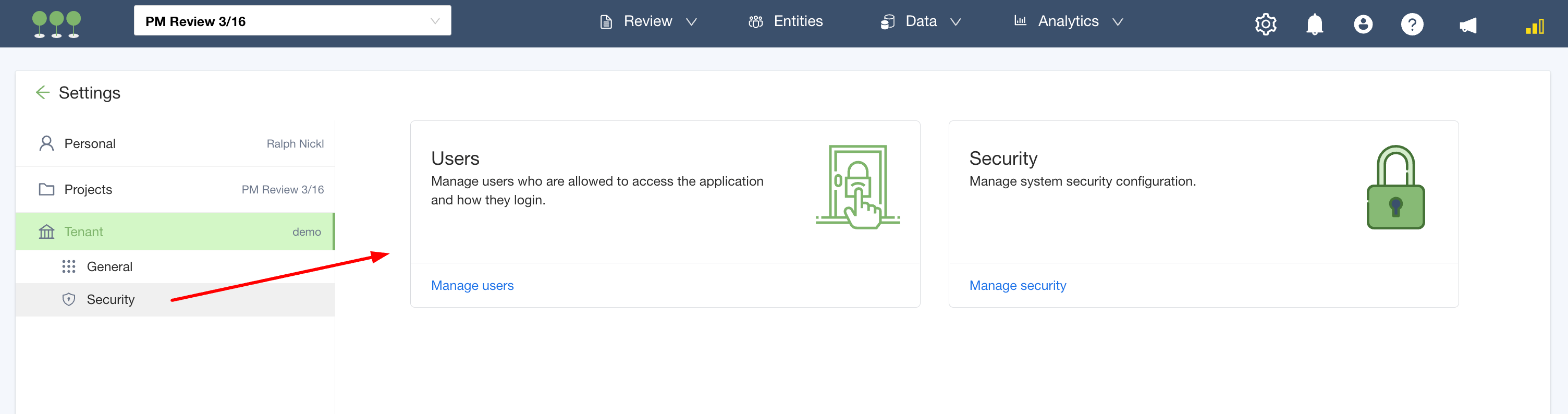
Security Settings
Your team’s personal settings are moved to the Settings menu. The settings section will indicate your user name.
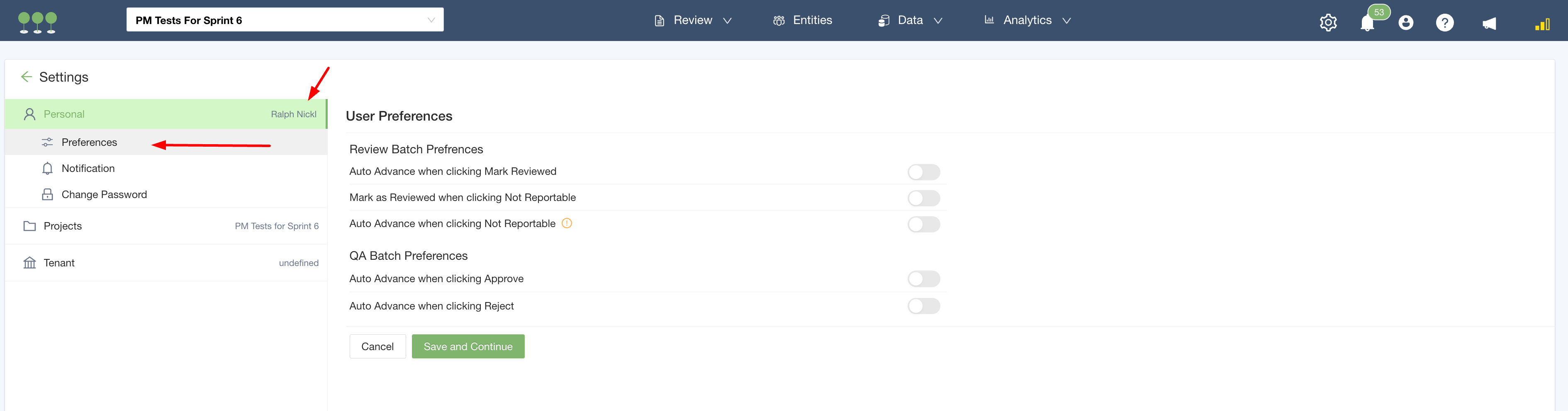
Personal Preferences
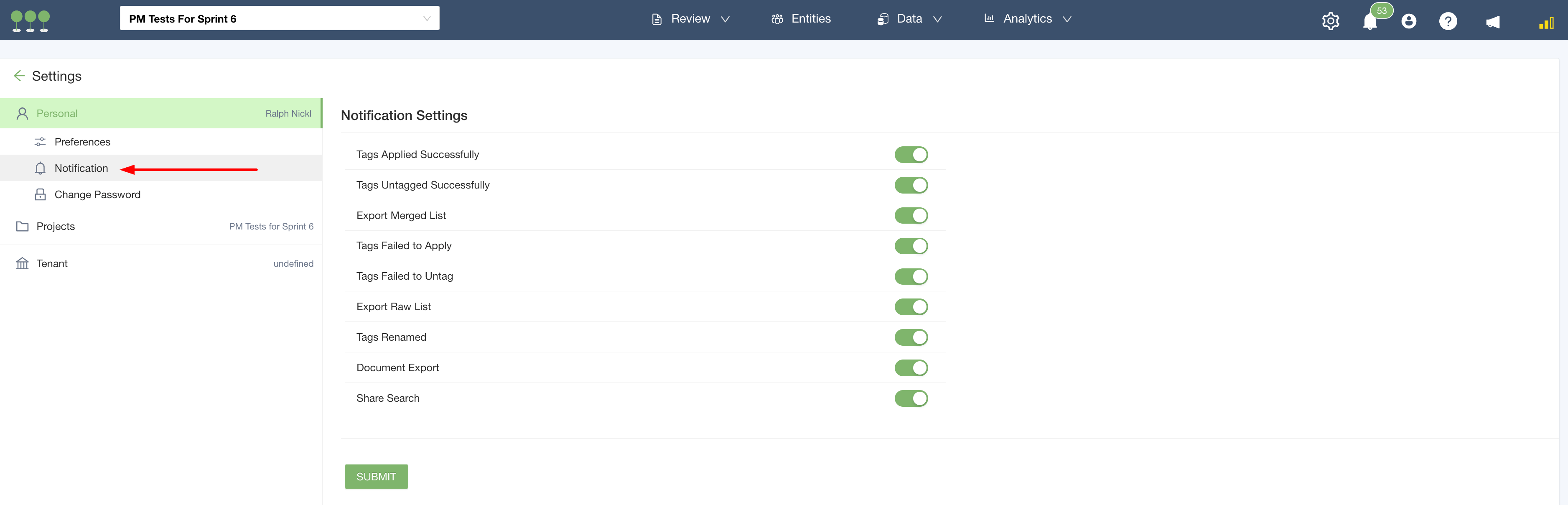
Notification Settings
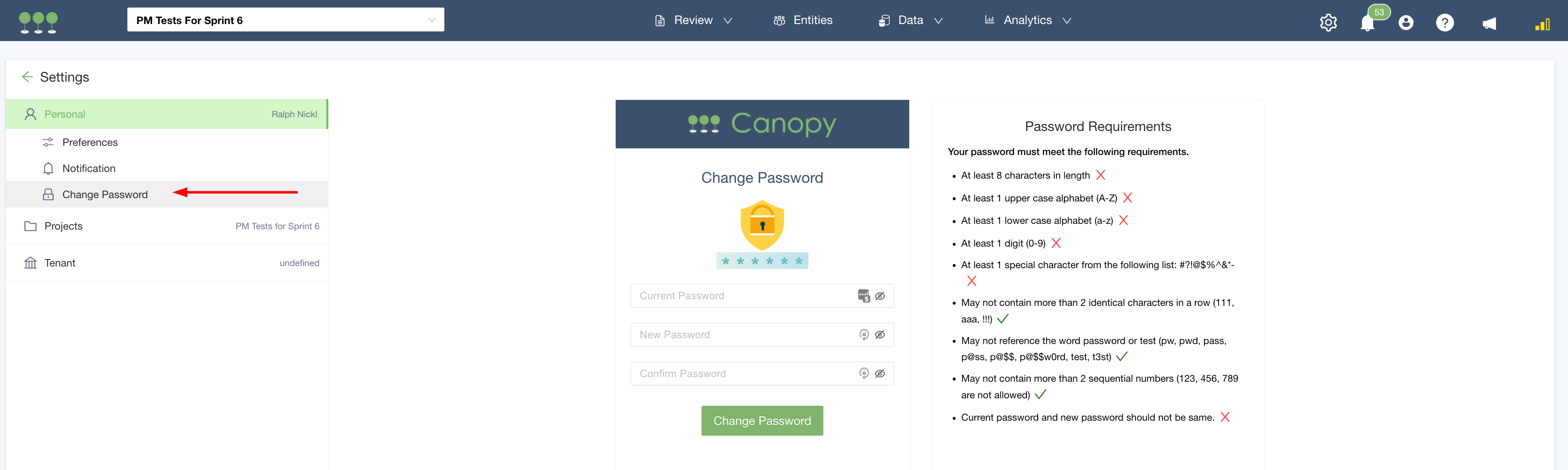
Change Password
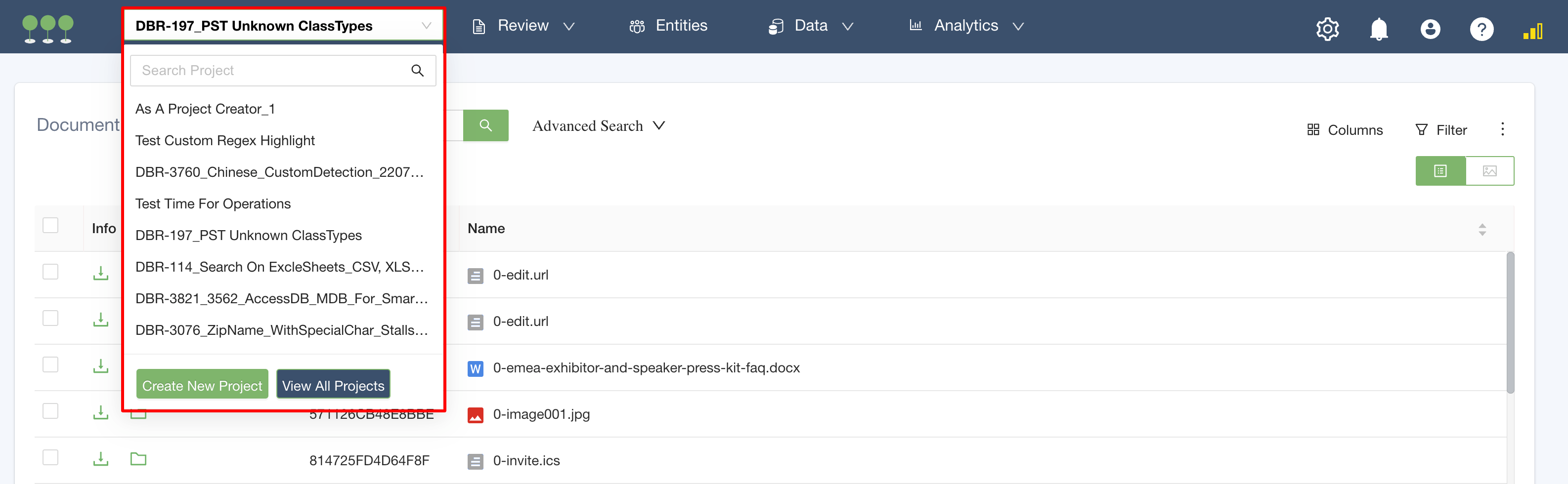
Switch Projects From Navbar
Access the Help/Support, Ideas Portal, and Product Documentation from the question mark (?) icon.
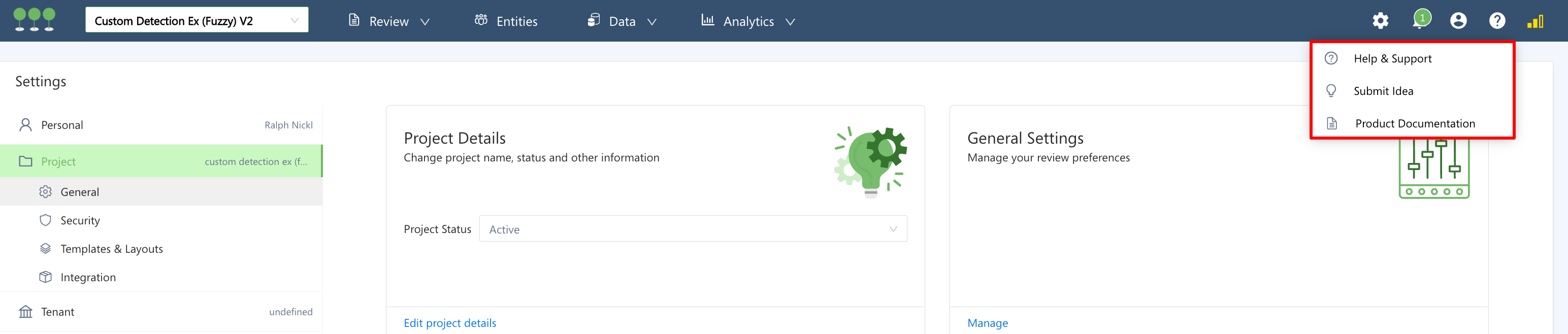
Help Options
As before, selecting this option brings you straight to the Ideas Portal. Canopy’s Product Management is prioritizing input it receives through this portal. In addition, there is a new feature, called Polls, where product management will solicit feedback from the user community from time to time.

Polls
Newly added link to the Product Documentation opens up in a new tab in your browser.