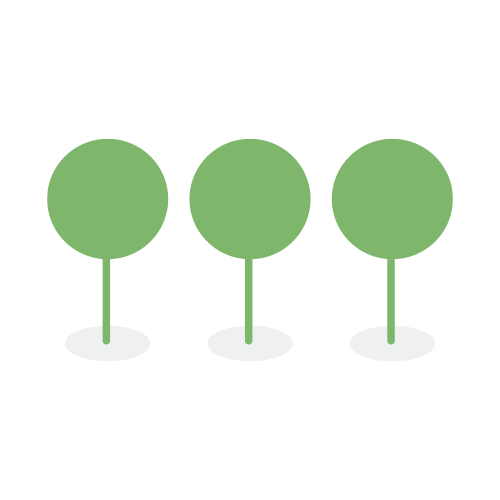December 2022
We are excited to introduce a new search capability available via the search bar in the Document List View and when using Advanced Search’s Bulk Search Capability. The Search Syntax Guide will help you understand how to use the query string syntax when searching documents. Simply navigate to the Document List page to access the search bar to search document text and metadata.
Sunsetting Legacy Search
For existing tenants, search will now default to the new standard search syntax. You can switch between the new standard and legacy search syntax using the drop down. Legacy searching will no longer be available for new projects after March 31, 2023. As of December 2022, new tenants will no longer have the option to use legacy search.
We have enhanced functionality for Search History and Saved Searches. Now, when you navigate to Advanced Search and click on Search History or Saved Search, you can click the description of the search or the search magnifying glass icon to recall and run the historical or saved search. Once the search is recalled, the search bar will be populated with the search query.
Please refer to our new Search Syntax Guide for more details.
Database sampling will provide review managers with the data samples they need to consult with their client and develop a strategy to extract PII from a database. During processing, supported databases are restored, the schemas are counted, a list of all the table names are exported, and the first 100 rows of each table are loaded. The database view allows a review manager to navigate the database table by table to determine if any tables contain PII. Each table may fall into one of three categories:
- Sampled - Tables where we were able to extract the first 100 rows.
- Error - Tables where data was not extracted. Reasons an error may occur include if the table is encrypted or if the data format is unknown.
- Empty - Tables with no rows except a header row.

Supported databases will be processed and sampled. The following database formats are currently supported:
- .bak
- Microsoft SQL Server backup file, given that the .bak backup file was created by Microsoft SQL Server.
- During processing, we treat .BAK files as container objects. Each backup file may contain one or more databases. For each database we extract, we create a new document entry. The
filenameof the database will be the database name plus the extension .mssql. - .accdb
- Microsoft Access versions 2007 through 2016
- .mdb
- Microsoft Access’ current version.
You can find the sampled databases either by clicking on the database filter in the filter panel or searching for the sampled databases directly.
The filter panel will include a group called databases in the filetypes. This group will filter on supported database types: .accdb, .mdb, and .mssql.

Alternatively, you can type in the search bar:
filetype:(.accdb OR .mdb OR .mssql)

A category for supported databases has been added in the Impact Assessment Report.

One of the most prolfic filetypes you will encounter in a review are Tagged Image File Format (TIFF) files. Our TIFF and Image Viewer now supports the following actions:
- Rotate images right and left (rotations are not remembered)
- Zoom in and out
- Grab and move
- Scroll up and down
- Paginate multi-page TIFFs
- Enter a specific page for multi-page TIFFs

When loading very large files, you can now tag or navigate to other documents before the file completes loading.

We have made it easier to find system and custom fields to build your entity layouts.
-
Fields are searchable.

-
Fields are grouped by category.

-
Personally Unique Identifiable Information (PUID) fields are filterable. PUIDs are designated by a green dot.

We have standardized over 150 notifications into 3 standard types: Message, Notification, and Alert.
Message is used to send global messages as feedback in response to user operations.
Messages such as Success, Warning, Error, etc. will be displayed at top and center and will be dismissed automatically, as a non-interrupting, light-weighted prompt.

Notification is used to display a notification message globally.
A Notification can be displayed at any of the four corners of the viewport.
Typically, Notification can be used in the following cases:
- A notification with complex content.
- A notification providing a feedback based on the user interaction, or to show details about upcoming steps the user may have to follow.
- A notification that is pushed by the application.

Alert is a component for feedback.
An Alert is used to show alert messages to users, or when you need a persistent static container which is closable by user actions.