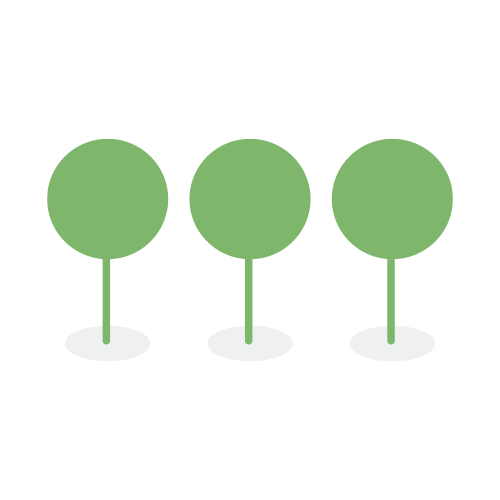1.43
Release US, AU, UK, and Canada: June 28, 2023 - July 7th, 2023
NodeJS architecture upgraded.
AWS Secret Manager integrated with NodeJS.
Architecture upgraded to support AWS Secret Manager.
Users can now click on columns to filter search results by field type.
Improved UI to the right tagging panel on the Document List View page includes better alignment of text, buttons, and tooltips. Tooltip placement has been improved for user navigation.
UI updated for readability of tags, alignment of icons, and used components to be consistent with the rest of the application.
This is a first step in an evolutionary change to the document list and gallery view pages, providing more consistent placement and content, re. page headers, select options, and multiple data grid options across both pages.
The column previously named “Total PII Density” is now renamed to “Total PII Count” to more accurately reflect the field content.
API calls upgraded to support NodeJS.
This is a key component of the new data grid that allows for three levels of searching to be used independently or combined:
- Searching in the search bar
- Applying advanced filters from the filter panel
- Applying filters based on the content in the columns
Indicators for each search or filter applied appear above the grid as a colored chip. Users can interact with these chips to remove them, or in the case of column filters, change their scope.
Users can click the left or right pin icons in the column selector dropdown to pin columns to the right or left side of the data grid.
Users can reorder column positions on the data grid from the column selector dropdown by dragging them into the desired place in the dropdown.
Users can resize a column by selecting and dragging the right edge of the column header to the left or right.
Users can click on the column selector icon on the top right of the data grid to dropdown column fields and select them for filtering. Users can search for a particular field using the search bar in the dropdown. Column fields can also be reordered or pinned to the right or left of the data grid from the column selector dropdown.
Users can click checkboxes on the left side of the data grid to individually select documents, or select them all by clicking the button above data grid. The count of currently selected documents is also displayed above the date grid.
In Gallery View, each card will appear with a transparent light gray layer above the image. The top button icons to ‘Select Image’ on the left and ‘View Image’ on the right will be fixed. Each image’s classification and applied tags will be shown on hover. Applied tags can be scrolled through via a scroll bar on the right side of the image.
When sorting documents in List or Gallery View, users can click on the arrow icon to sort the content of the column fields in ascending or descending order.
The filter panel is repositioned to support the data grid format.
Users will be provided with additional tools to determine which fields in a database contain PII. When navigating to a document view of a database, the user will be able to click on the Entity Relationship View tab to create entity relationship diagrams and view which tables and fields contain detected PII.
Elasticsearch updated to support database schemas.
The Tenant Settings menu is flattened for easier navigation. Now, only one submenu level is displayed under Tenant Settings. The new submenu selections are Security, Users, Roles, Tags, and Event Log. Roles and Event Log are placeholders for upcoming releases.
Canopy is deprecating the load file feature provided as part of the data processing functionality. Canopy’s DBR and ediscovery features and functionality have increased to a point that the use of load files of and preprocessed data would severely limit Canopy’s capabilities.
Regional administrators will be able to mark a tenant’s subscription as Subscribed when adding a new tenant and Canceled when deleting a tenant.
Excels (.xlsx) created (and downloaded as .xlsx) from Google sheets are now supported.
When reviewing documents in List View on the Documents page, a copy button icon will now appear when hovering over the document ID. Users can easily copy the ID without having to navigate to the Document Info page.
DBR-5842 Redirect Client to Customer Success for Manual Intervention when Extraordinarily Large Files Exceed the Allocated Disk Space of Pipeline
Extraordinarily large native files, for example, a 500 GB CSV file, may fail in processing if the allocated memory is exceeded for that server. Now, we check for this scenario and fail the file with an instruction to “Contact Customer Success for assistance.” Customer Success will re-queue processing for these files on a larger server.
When manually merging entities with duplicate values, the duplicate values were appearing in multiple places after merging. This problem has been fixed, and duplicate values will now appear only once after merging.
Some files that were originally Excel displayed as .dat in the UI and were not opening. Logic was added to use both the MIME type and extension to determine how to open the file in the UI.
Some .sql files were failing while processing. Logic was added to check both the MIME type and extension to determine processing.
The zip status ‘queued’ was displaying on the upload dashboard when the zip was extracting. This has been fixed and the status will now display as ‘processing.’