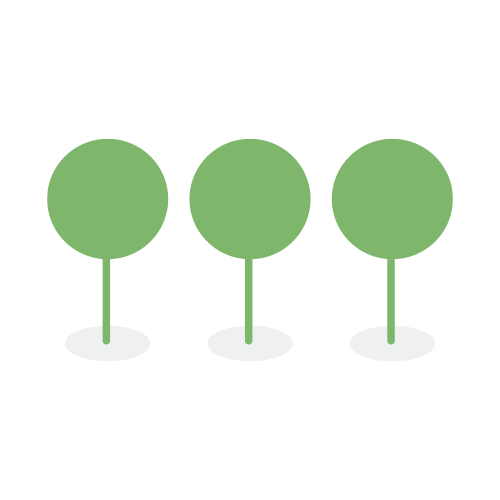Review
Detected PII and Custom Elements in an individual document can be shown by toggling this switch ON:

Toggling this switch OFF hides all detection:

Click the Deselect All or Select All buttons to remove or add all colored highlights:

Click on the element chips to highlight individual PII elements:

Hover over each element chip to drop down the list of element values found in the document:

When elements are highlighted, you can click within the document and then click tab or shift+tab to quickly move through them as you review:

Toggle the Text View switch ON to use this feature when reviewing images:

When entering data into entity fields in the document viewer, the “Autocomplete” function will predict the rest of the data a user is typing by looking up existing values in the master entity database. These autocomplete suggestions may not exist in the displayed document. Autocomplete is triggered after a user enters three characters into a field. The user can click on the right arrow button to accept the automatically completed entry.

Reviewers can expedite entity identification by utilizing the “Entity Field Suggestion” feature when adding an entity to a document in the document viewer. When the user enters one PUID field or any two non-PUID fields from the following list of fields, the fields will be automatically compared to the master entity database:
- First name
- Last name
- Social security number
- Passport number
- Account number
If a master entity is found, entity fields will be suggested if the values exist in both the master entity and in the document. Users can then click on the “Accept All Suggestions” button to accept all suggestions, or click on the individual fields to selectively accept suggestions.


Reviewers can delete a single entity or entities in bulk. Entity deletions are synchronized across the document view, raw entity list, and consolidated entity list, so if you delete entities from one view, they are also deleted from the others.
Note that if the total number of entities to be deleted is less than 1000, they are deleted immediately. For deletions exceeding 1000 entities, the deletion process will be queued and processed in the background.
To delete a single entity from a document, navigate to the document view under Review and locate the target document. If reviewed, the entities list will be visible on the right side of the document.
Search for or hover over the entity you want to delete, and click on the trash icon that appears on the right side of the entity.

A dialog box will appear, asking you to confirm the deletion. Click on the Delete button to confirm the deletion.

To delete all entities from a document, navigate to the document view under Review and locate the target document. If reviewed, the entities list will be visible on the right side of the document.
When you hover over the big trash icon at the top right corner of the entities list, you’ll see the text “Delete all Entities.” Click on this trash icon.

A dialog box will appear, asking you to confirm the deletion. Click on the Delete button to confirm the deletion.

To delete all entities on a sheet in a document, navigate to the document view under Review and locate the target document.
If this document is a spreadsheet with multiple sheets, you must select the sheet from which you want to delete entities. You can select the desired sheet by taking any of the following actions:
- Click the sheet name at the bottom of the document view.
- Use the sheet selector (V icon) in the top right corner.
- Navigate between sheets with the ‘->’ and ‘<-’ buttons.

Once you are in the desired sheet, you can delete all entities on the sheet by following the same steps as “deleting all entities on a document” shown above.