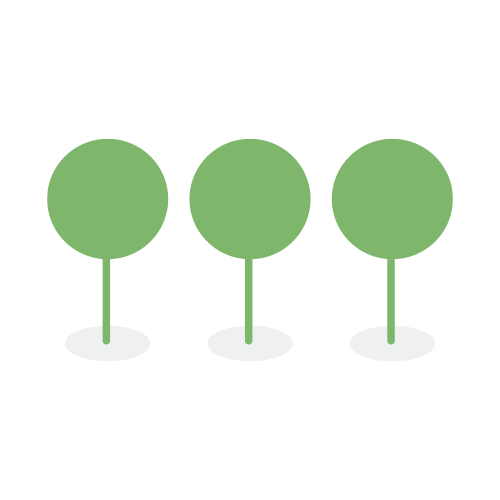Reports
Tenant and Billing administrators can understand the details about each project for both Canopy invoicing and for billing to their clients by accessing the Settings→Tenant→Reports page. This page provides a comprehensive overview of all the active projects and users within the tenant, allowing tenant and billing administrators to easily track and monitor project costs.
The Reports page defaults to the Active Projects report. A dropdown at the top of the page enables switching to Active Users report. Activity reports from any month and year can be selected from a calendar dropdown. Reports can also be exported directly from this page.
The Active Projects report shows any project that was or is active at any time during the billing period. Active means any project in any state other than in the deleted status. Canopy measures and saves project metrics on a daily basis. Search fields include the following:
- Project name
- Current project subscription
- Billing period project subscription
- Project creation date
- Description
- Name of breached client
- Total uploaded and uncompressed volume
- Count of all files processed for project
- Count of files processed for selected month
- Total count of unique documents marked “Reviewed”
- Count of unique documents marked “Reviewed” for selected month
- Count of active third party users for selected month
- Maximum count of raw entities for selected month

The Active Users report lists the active third party users during the period. The max count of unique third party users that on any given day during the period were both assigned to a project and enabled in the system. Third party users are those users whose emails are not from one of the customer’s defined domains nor from the canopyco.io domain. Canopy measures and saves user metrics on a daily basis. Search fields include the following:
- Project name
- Project description
- Name of breached client
- Name of user
- Date user last assigned to project
- Date user last unassigned from project
- Date user account created
- Date user account last enabled
- Date user account was last disabled
- User’s company name
- User’s email address
- User’s email domain